CBR is an acronym that any comic or manga lover must have heard. When we hear about it, we know that it is a file format, but perhaps we still do not know exactly what function it fulfills or how it can be used. At GuiasDigitales we want you to clarify all these doubts, for this reason, in this article we explain everything: what they are, what they are used for and with what programs you can open CBR files.
What is a CBR file - why are they used?
CBR files are named after the acronym in English Comic Book Reader (comic reader). It is a file format designed to display images in sequence and emulate the experience of reading a comic. Usually this format is used to create digital comic books that can be read comfortably on mobile phones, tablets and laptops or other devices.
Open a CBR file online without programs (without installing anything)
CBR files give us the best experience when reading a comic in digital format, and best of all, you don't need to install anything to open them. You may open a CBR file online without programs taking advantage of tools in the cloud like the ones mentioned below.
easyZip
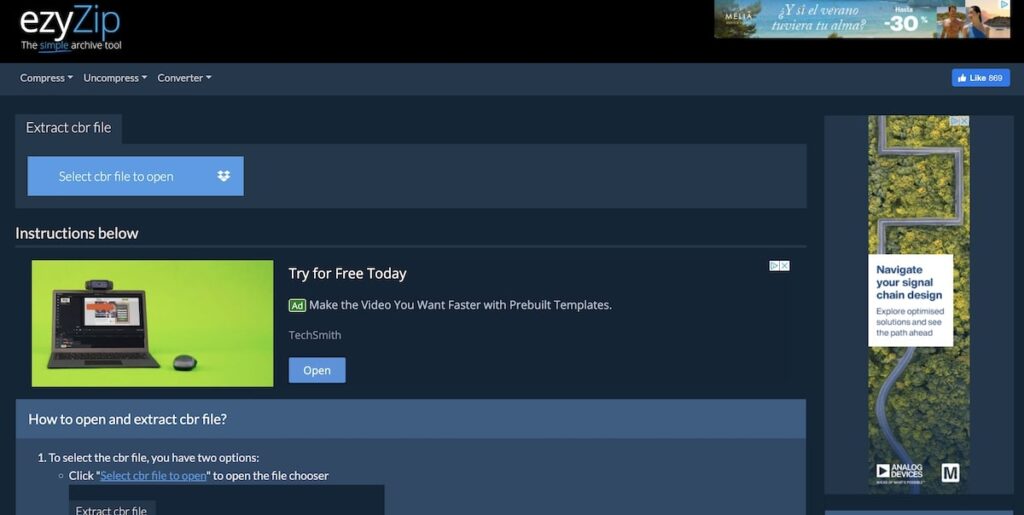
In almost any top of websites to open CBR files online la ezyzip tool tops the list. It stands out for its compatibility with Dropbox, its user-friendly interface and the multitude of options it offers to improve the reader's experience. All of these virtues of ezyZip are features that its competitors lack and that is why we put it first.
Ofoct Comic Book Viewer
Go head-to-head with the ezyZip app, and even have very similar options. The operation of Ofoct Comic Book Viewer it is quite simple; the page greets you with little more than a button to upload your CBR, and to read it you just have to use its controls and keyboard shortcuts to switch between pages.
Afzafri Web Comic Viewer
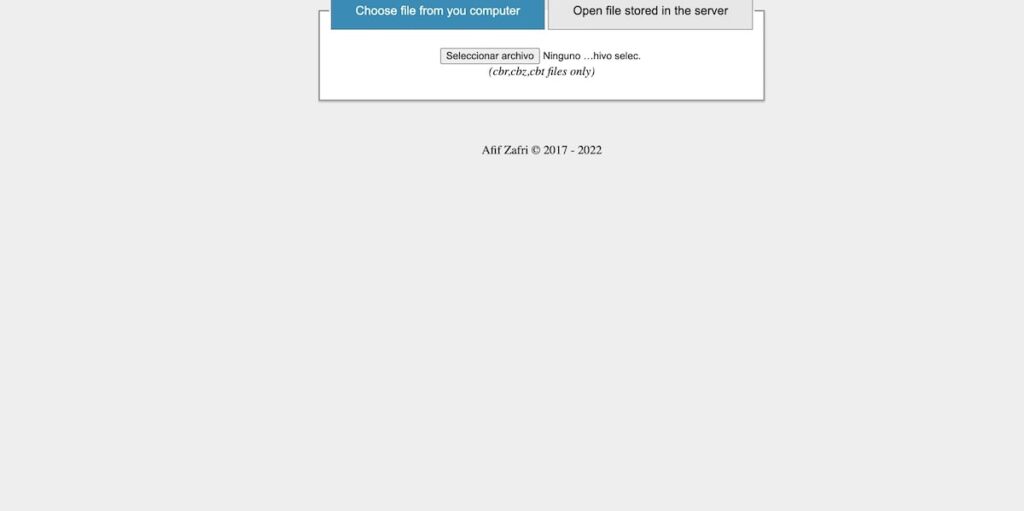
Despite being developed by an independent programmer, Web Comic Viewer by Afzafri managed to position itself among the most popular online CBR readers. Its website is minimalist like that of Ofoct. It allows you to upload your own CBRs as well as read some from the page, and its reading interface, while simple, is quite comfortable and functional.
Programs to open CBR files on Windows 10 PC
Although there are online CBR readers, the best tools to open these files are the installable ones, as they offer better features and functions. Between these programs to open CBR files on Windows 10 PC The best and most recommended are:
GonVisor
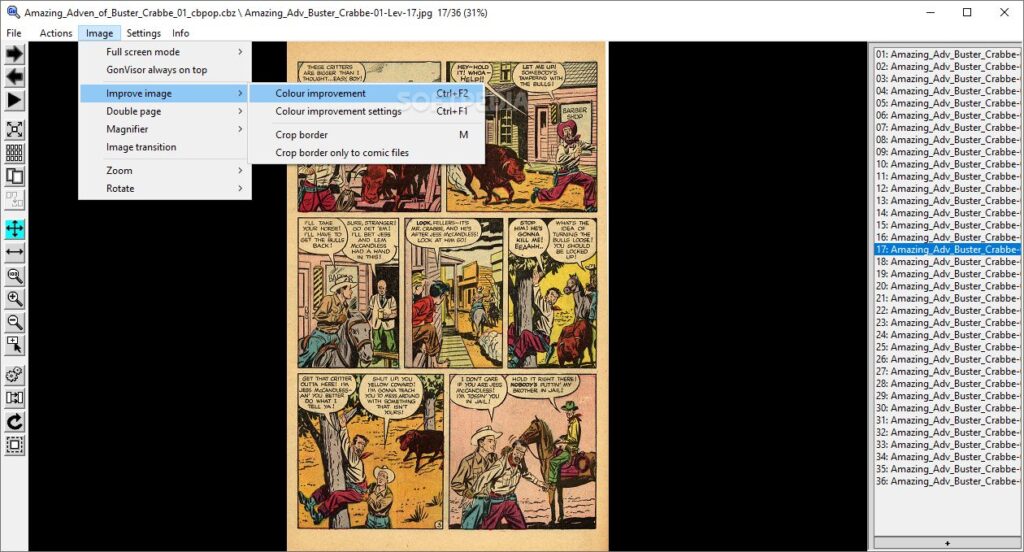
GonVisor It offers you a nice interface to search through the comics on your PC, add bookmarks and rate those readings that you have already completed. When viewing the chapters of your comics, you will be able to enjoy a fast interface full of functions to improve the images. In short, GonVisor it is the most complete option to view CBR files in Windows 10.
CDisplay
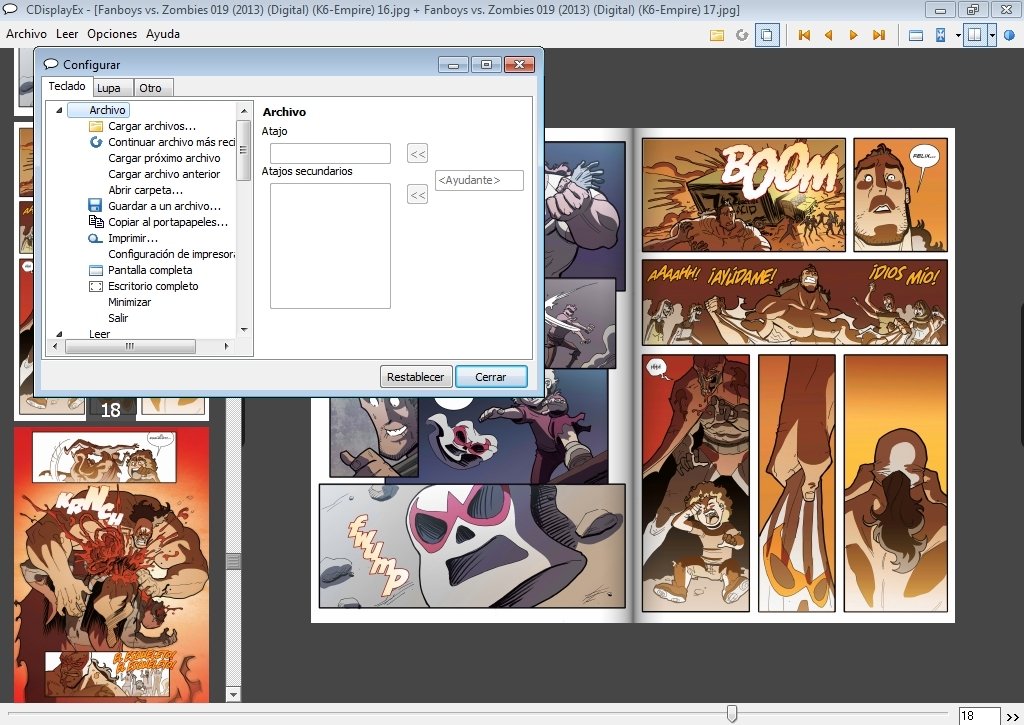
CDisplay It allows you to load images in any format (JPEG, PNG, GIF...), open zip, rar or tar files, and of course, read comics in CBR, CBZ and PDF. You can also set up keyboard shortcuts and choose from various ways to display the pages. Although it is quite simple, this software has everything in terms of options for viewing images, so it is worth trying it.
ComicRack
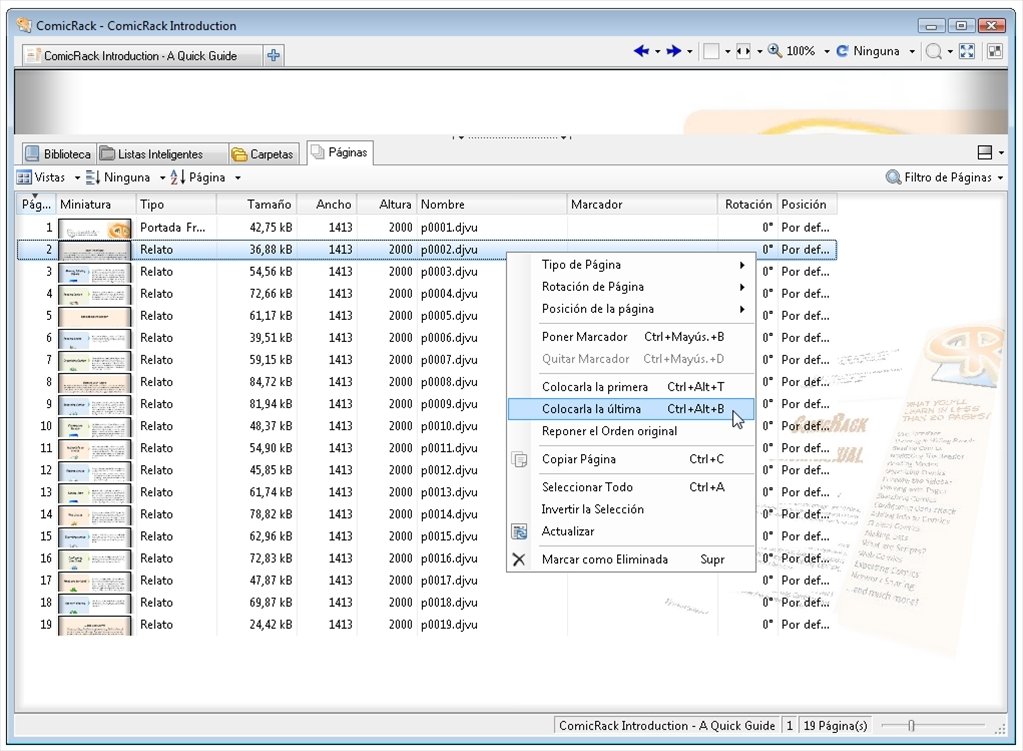
Its users prefer it for its multiple options to organize comics. With ComicRack you can add thumbnails to the files, group them and filter them by year, volume and series. On the other hand, thanks to this program you will be able to edit the metadata of your comics, convert your files to other formats and configure keyboard shortcuts.
How to open a CBR file on Windows 7 and 8 PCs
If your PC has an operating system like Windows 7 or 8, HoneyView is the CBR file reader you need. The program has a fairly extensive list of supported formats, so you will be able to view not only CBR files, but almost any other popular format for comics and manga. However, it should be noted that at the interface level it falls short, with little more than the function of viewing images and bookmarks.
With what program can I open a CBR file on MAC
For MAC computers and laptops there are also an infinity of programs to open CBR files. Below we will tell you more about the most popular ones that we find on the Internet.
YAC Reader
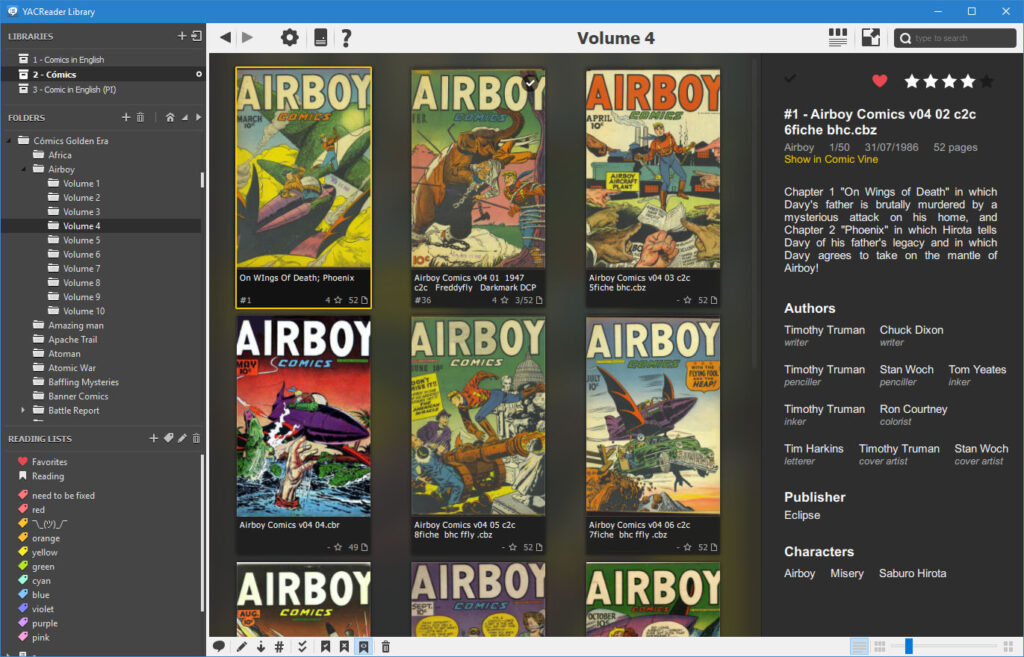
YAC Reader is one of our favorite comics programs, since it allows us to configure the reading in many ways. You can read in double page mode, view in full size, customize the way pages fit, add bookmarks, among many other features. Likewise, YACReader helps you tag your readings by author, issue, and volume, with data it pulls from Comic Vine's servers.
simple comic
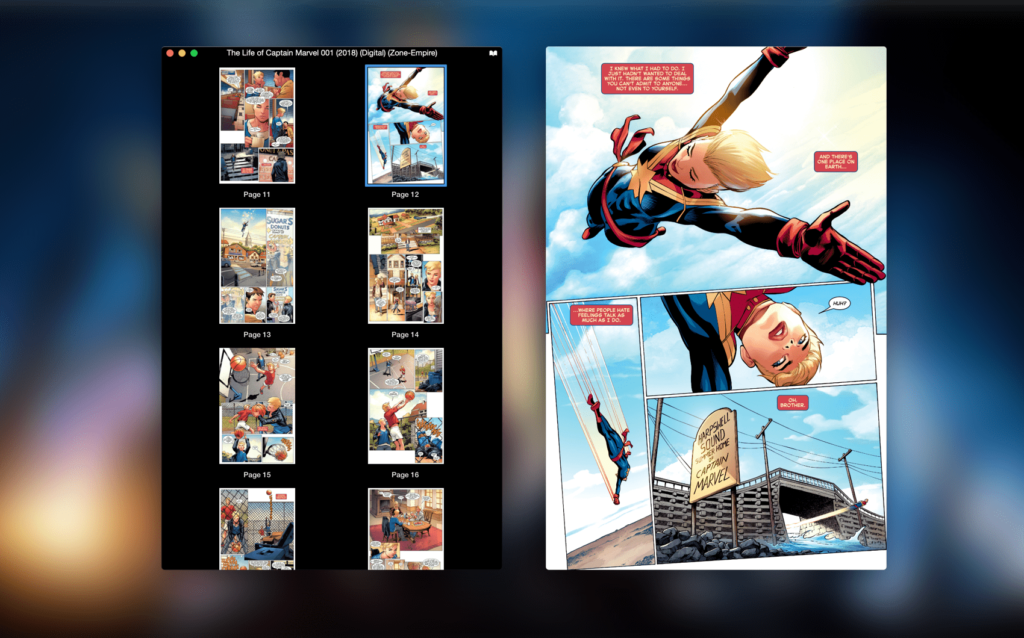
As its name indicates, simple comic It is intended to be as simplistic and light as possible, despite this, this app for Mac has a very well polished and modern interface. simple comic create thumbnails for your CBR files, it has multiple pages to view the chapters, among many other functions that comics lovers look for.
DrawStrips Reader
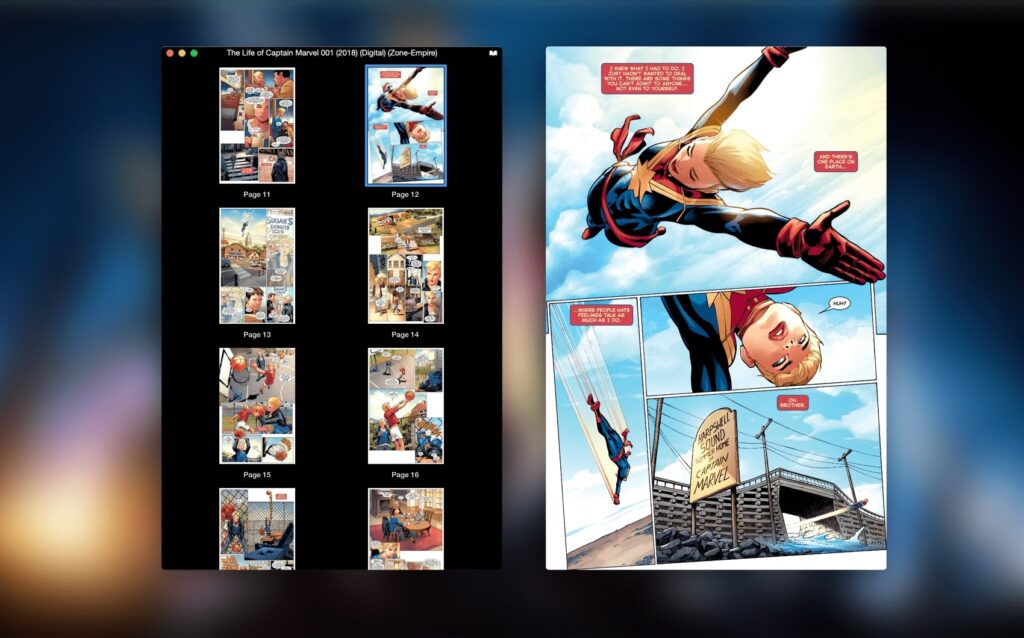
And finally we have DrawStrips Reader, whose most notable feature is its multiple functions to convert CBR books to other formats such as Zip, JPG and PDF. Also, the comics app is compatible with retina technology on some Macs, with which you can enjoy a more natural and pleasant image when doing your readings.
How can I open a CBR file in Android
Android is the most widely used mobile operating system globally, so we couldn't leave it aside in this list of comic apps for open CBR files on Android; we have found that the best are the following three.
comicscreen
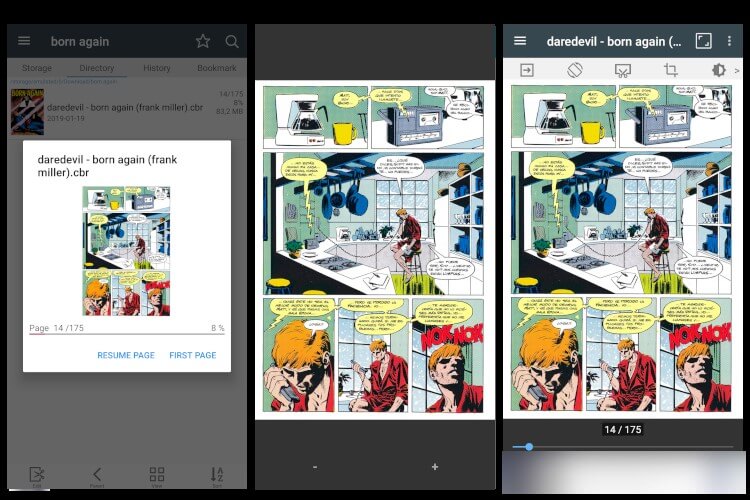
comicscreen is the most downloaded and best reviewed comic reader on the Play Store. When viewing the pages you have the option to remove marginsIn addition, you can choose between two reading modes: vertical and horizontal (2 pages). In addition to them, ComicScreen has many other functions that improve the reading experience and help the user to organize their CRB files.
comic cat
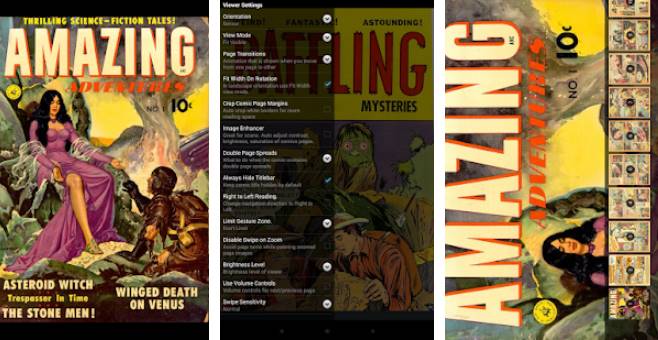
More than a CBR file reader, comic cat is a catalog manager. The app automatically scans your device and organizes the comic files on a shelf. comic cat stands out for its gesture function, with which you can turn pages, fast forward and backward, or perform other actions.
Astonishing Comic Reader
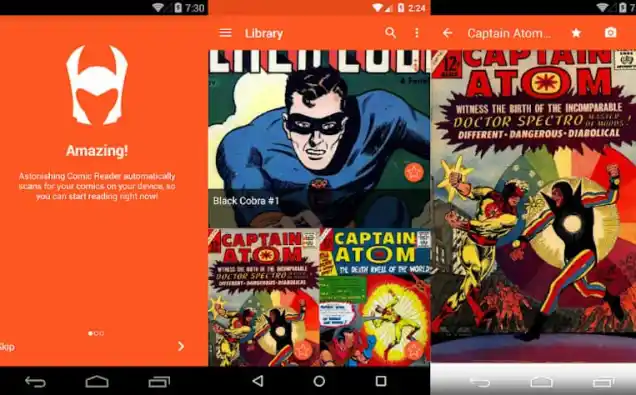
Astonishing Comic Reader takes the experience of reading comics to the next level. First of all, this program automatically sync your comics so you can read them anywhere and with any device. As if this were not enough, Astonishing recommends you comics to download based on the titles it finds on your smartphone; You can take it for granted that with this app you will always have a new comic to read.
With what to open a CBR file on iOS
If you prefer Apple or have an iOS device, the aforementioned apps will not work. Therefore, we also list some apps you can use to open a CBR file on iOS, and these are:
Chunky Comic Reader
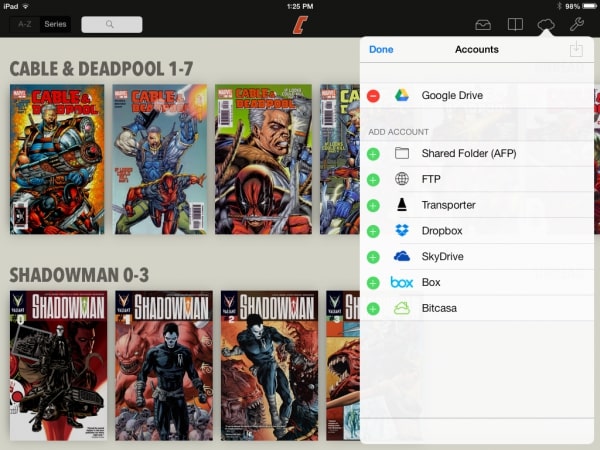
The app Chunky stands out for its cloud integration; with it you can search and download files directly from iCloud, Dropbox, OneDrive or other storage services. Also has smart image scaling which prevents lower resolution comics from looking blurry when reading them full screen.
comicflow
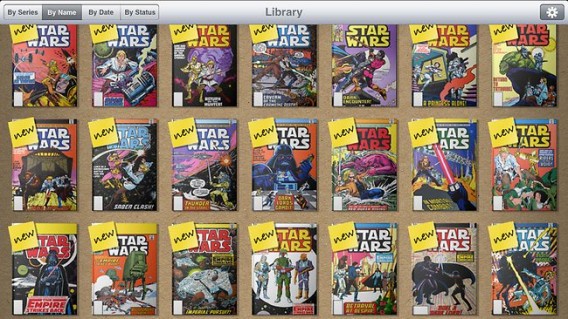
comicflow was built with optimization and performance in mind, and its developers definitely got it. With this app you can upload huge comic collections, up to several GB, and without any problem. Also, when opening any comic, regardless of its size, ComicFlow will be able to display its content instantly, since it does not need to pre-process it. Moreover, this tool also helps you to find and download new comics from itunes.
Manga Viewer – CBZ (CBR) Reader
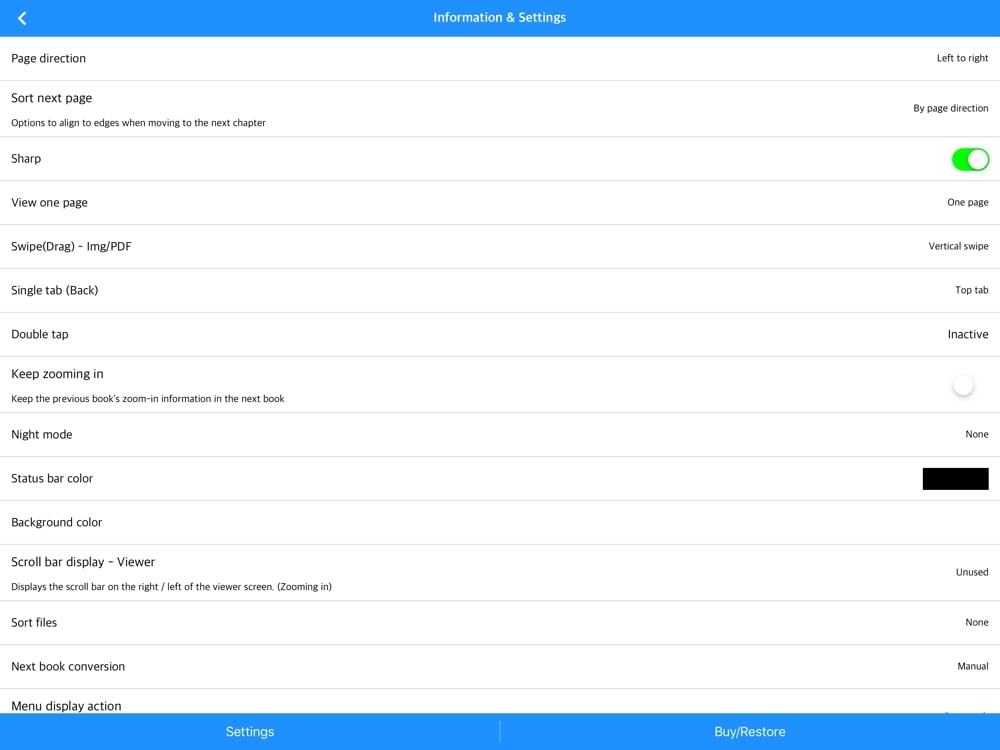
Manga Viewer has various functions for advanced users, including support for FTP and SSHFTP transfer and a multitude of functions for importing files to cloud services. On the other hand, it is worth noting that the interface is really simple and minimalist.
How to open a CBR file on iPad
Comic book lovers with an iPad are in luck. We have found that the comic readers for this device are more efficient, have a nicer interface and a greater variety of functions. ready to meet how to open a CBR file on iPad? The options are:
Panels
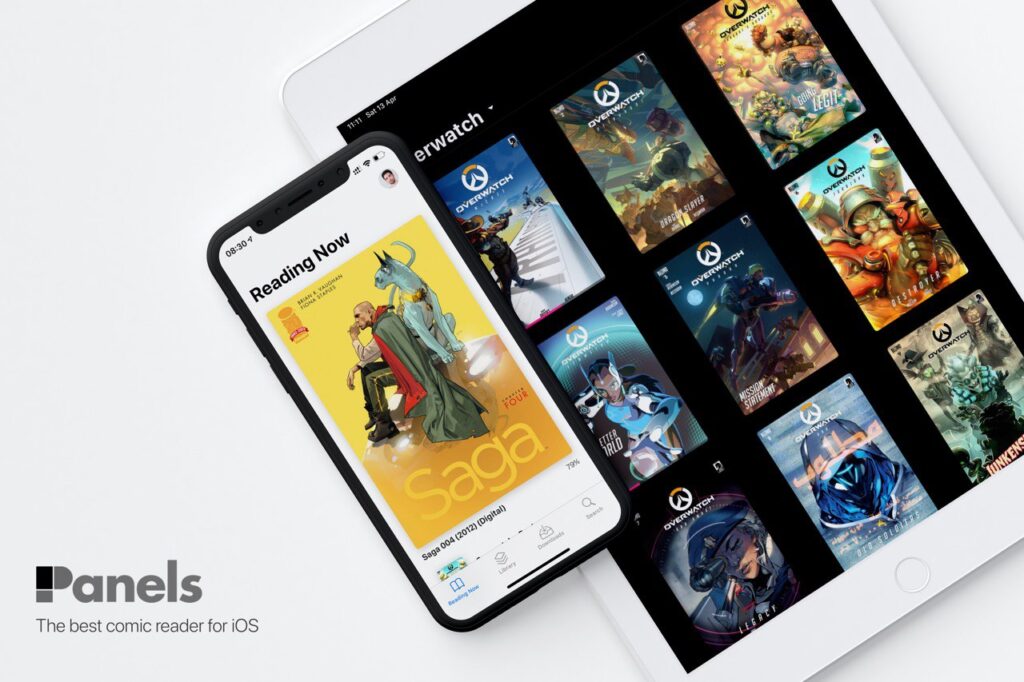
First of all, we have Panels, a multifunctional app, although at the same time light, stable and easy to use. The Comics app stands out for its user-friendly navigation and its integration with SMB, WebDAV and FTP services. Another novelty of this app is that it has color filters that you can apply to the images according to your preferences.
marvin 3
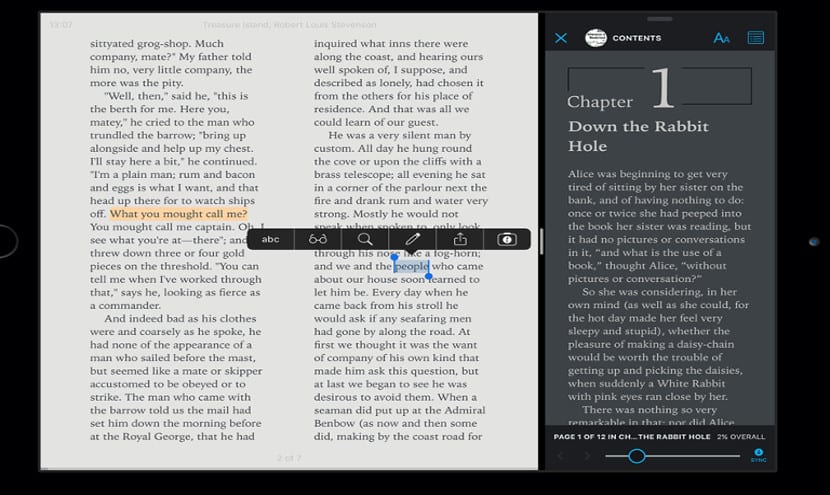
marvin 3 is a CBR file reader for iPhone with very peculiar features. With this you can change the text font to your comics, split the screen to use other apps and take your reading to a floating screen. The app has dozens of functions, although, in order not to expand too much, we highlight its perfect integration with iCloud, Touch ID, Spotlight, and Widgets.
Comic Book Viewer
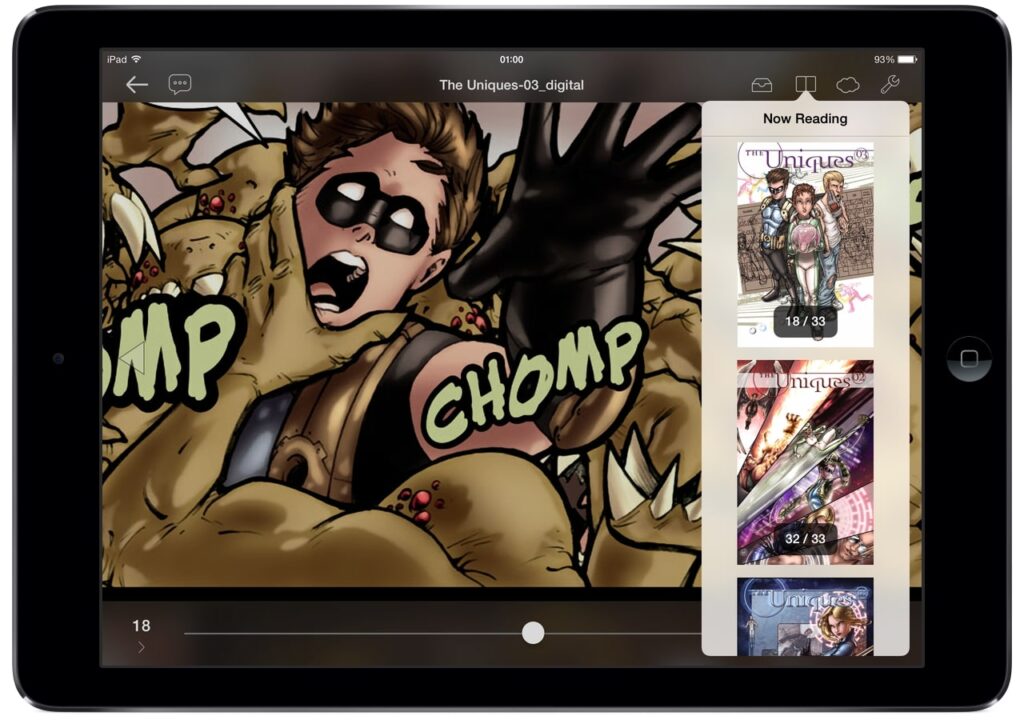
Comic Book Viewer It is a really simple app. The formats that it can recognize are few, but sufficient, including compressed files such as CBR, CBT and CBZ and PNG, JPG, Gif and WebP images. In what if this comic reader stands out, it is in the function of import and export book files via iTunes. Additionally, this app provides us with the option to edit and read the metadata of our readings and use this information to organize the files.
How to open a CBR file on iPhone
For iPhone we have found that the options to open a CBR file are more limited. However, there are a couple of great comic readers that are compatible with this smartphone. Next, we tell you more about these.
Panels – Comic Reader
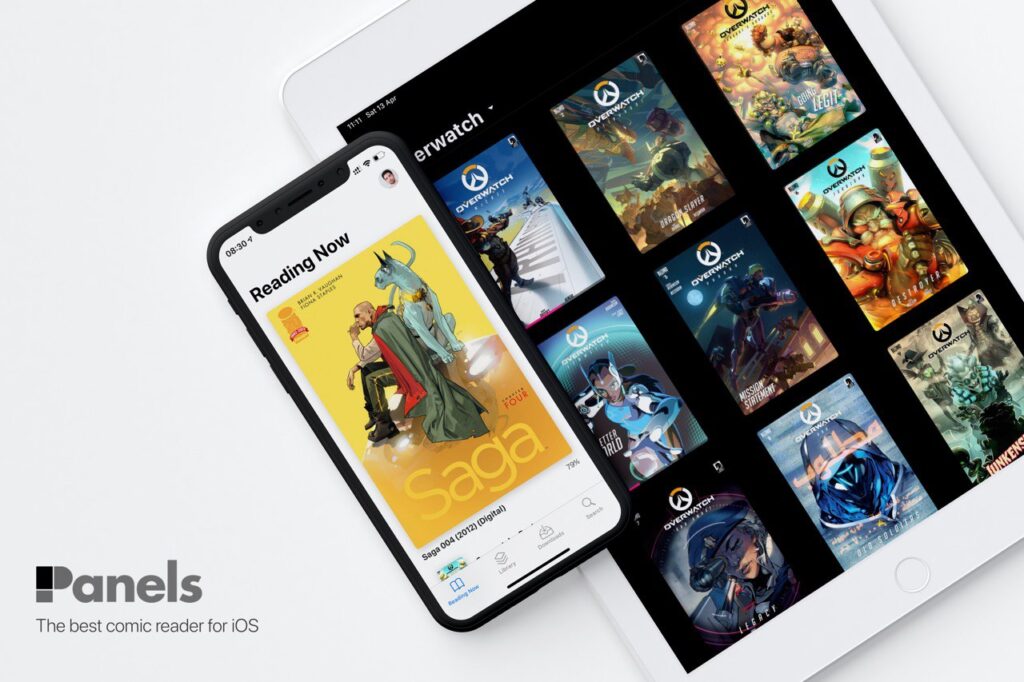
Panels It is a very versatile and adaptable app, which allows you to view your CBR files in various ways. You can read your comics in portrait and landscape mode, or view multiple images at the same time. Similarly, the app also has themes with which each user can personalize the interface to their preference.
iComics
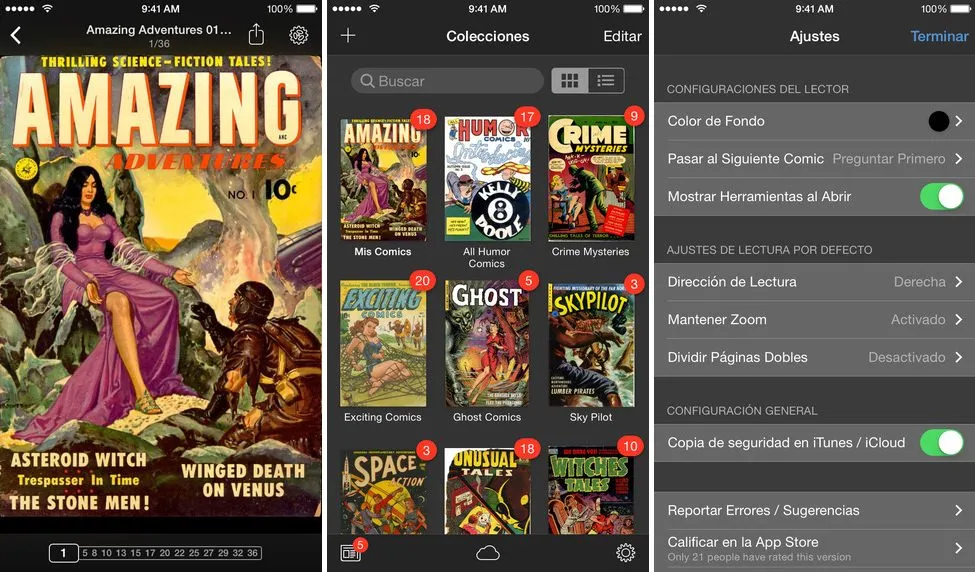
Using iComics you can enjoy a unique reading experience, thanks to its super smooth scrolling between pages and its intelligent virtual library that organizes your comics based on data such as author, volume and title. However, perhaps the most special feature of iComics is that it helps the user to skip to the next reading once they have finished reading a comic or manga.
Smart Comic Reader
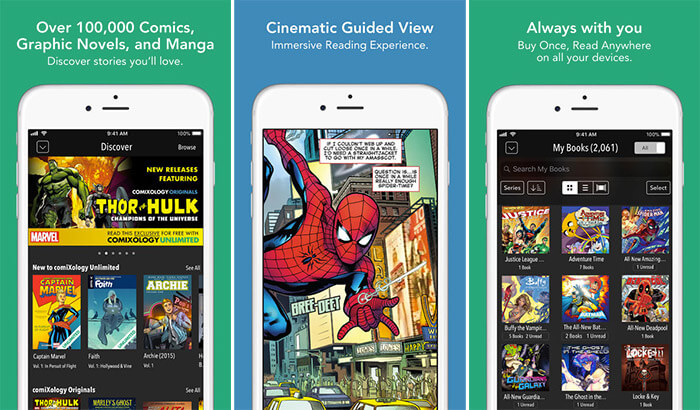
As the name implies, Smart Comic Reader is an intelligent comic reader programmed to assist the user during reading. This app can zoom images and move between chapters, all automatically, while at the same time you can use manual controls whenever you want. In addition to this, the application is capable of intelligently syncing your comics with iCloud to free up space on your device and keep the files backed up.
How can you open a CBR file on Linux/Ubuntu
For Ubuntu there are also some open source projects aimed at comic readers. Today, in the Linux world in general, 3 programs predominate for open CBR files in Ubuntu and related distributions.
Peruse
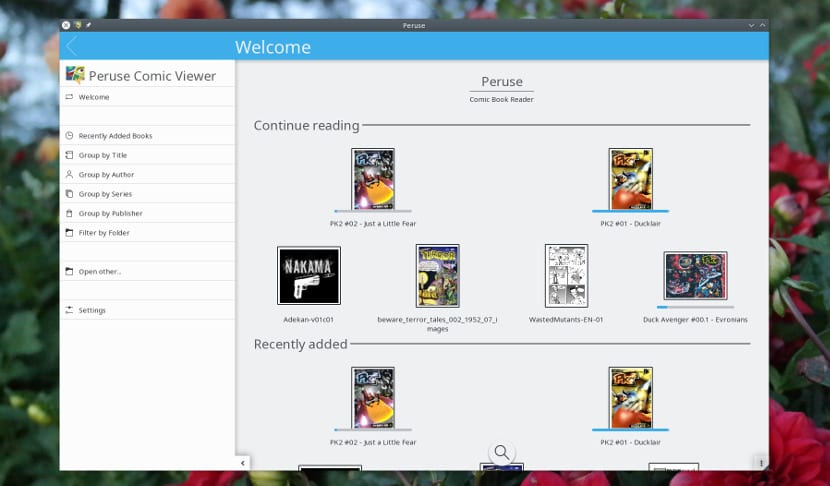
Peruse it is one of the smart software to read perfect comics; according to the words of the group of KDE engineers (its developers). It is a program with an intuitive and simple interface that supports CBR, CBZ, PDF, ePub, CHM, ACBF, DJVU and DVI formats, among others. On the other hand, a unique feature of this software is its book maker (Peruse Creator), with which you can be the editor of your own comic books.
GonVisor WINE
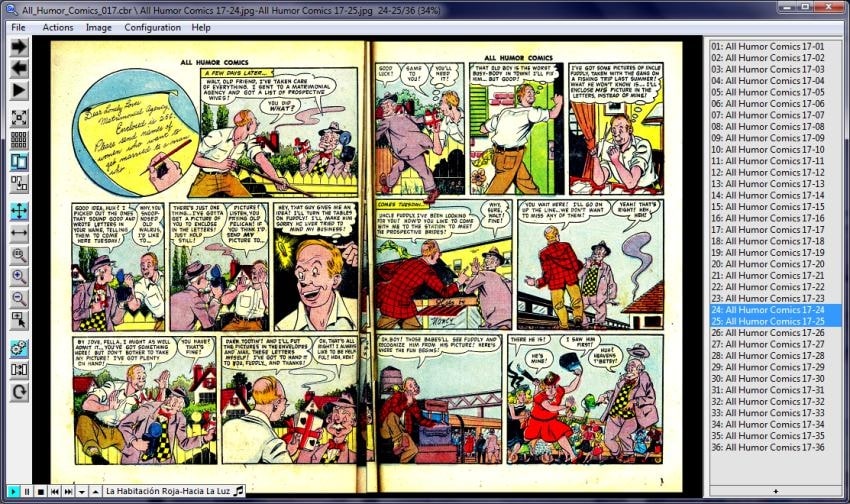
GonVisor We already recommend it as a CBR reader for Windows, however, this program also runs perfectly on Ubuntu using WINE. In addition to what has been mentioned, GonVisor is a great program for its hotkey function, with which you can control the comic reader comfortably and efficiently using configurable keyboard and mouse shortcuts.
mComix
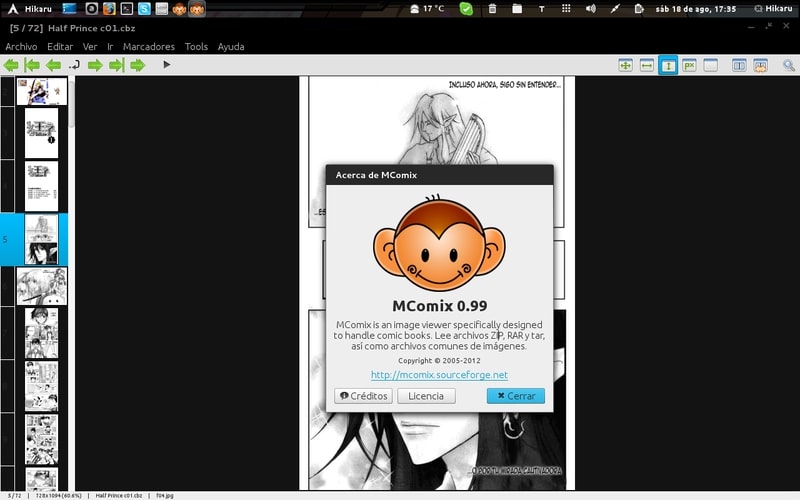
With MComix you will be able to read the most important book formats, such as PDF, 7Z, LHZ, RAR and ZIP. This program works with various modes to display images, from full view to double page or even scaling the image to fit the screen size. Also, you can use the manga mode or reading from right to left if you prefer to have your comics in original format.
How to create and edit CBR files
Creating and editing CBR files is quite easy. Keep in mind that this format is nothing more than a way to contain or group a set of images in a single compressed file. The most complicated step when creating a comic in this format could be designing the images that make up each page, in formats such as JPG, PNG or gif.
Since we can't make this a design tutorial, we'll just explain how to put your comic images into a CBR file. Notably We will use the WinRAR program, however, the same result can be achieved by following similar steps and using any other file compression software.
- Gather all the images that make up your comic in a folder.
- Change the name of the images organizing them alphabetically. For example, the first page is “A”, the second “B”, the third “C”. Note that CBR readers display the images in the same order.
- Select all the images with the mouse or by pressing «ctrl+e» on Windows.
- Right click on the group of selected images.
- Choose: WinRAR > Add to file
- Enter the name of the file and change the extension “zip” or “rar” to “cbr”.
- Choose Accept.
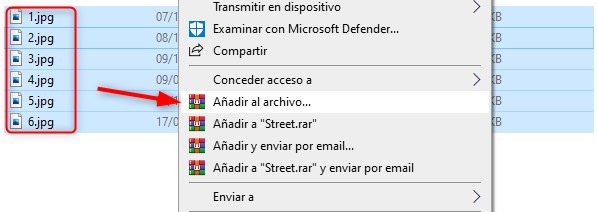
And that's it! Following these 7 really simple steps you will be able to create a CBR file to contain the pages of your digital comic. Note that we have first compressed these images into a RAR file, and then converted this RAR file into a CBR. Despite this, the result is completely compatible with the programs that we have been highlighting throughout this guide.
How to go from CBR or CBZ to PDF
To convert a comic, be it CBR or CBZ, to PDF format, all we need is a format converter like CloudConvert. Follow the steps mentioned below to convert a CBR or CBZ file to PDF using this tool.
- Login to cloudconvert.com.
- In the first field of “convert” select Ebook > CBR o CBZ.
- Now, click on the following selector and choose Document > PDF.
- Click on the red button “SelectFile” and open the comic file you want to convert.
- Press the button: Convert
- Wait for the file to finish uploading and processing.
- Choose Download to conclude.
