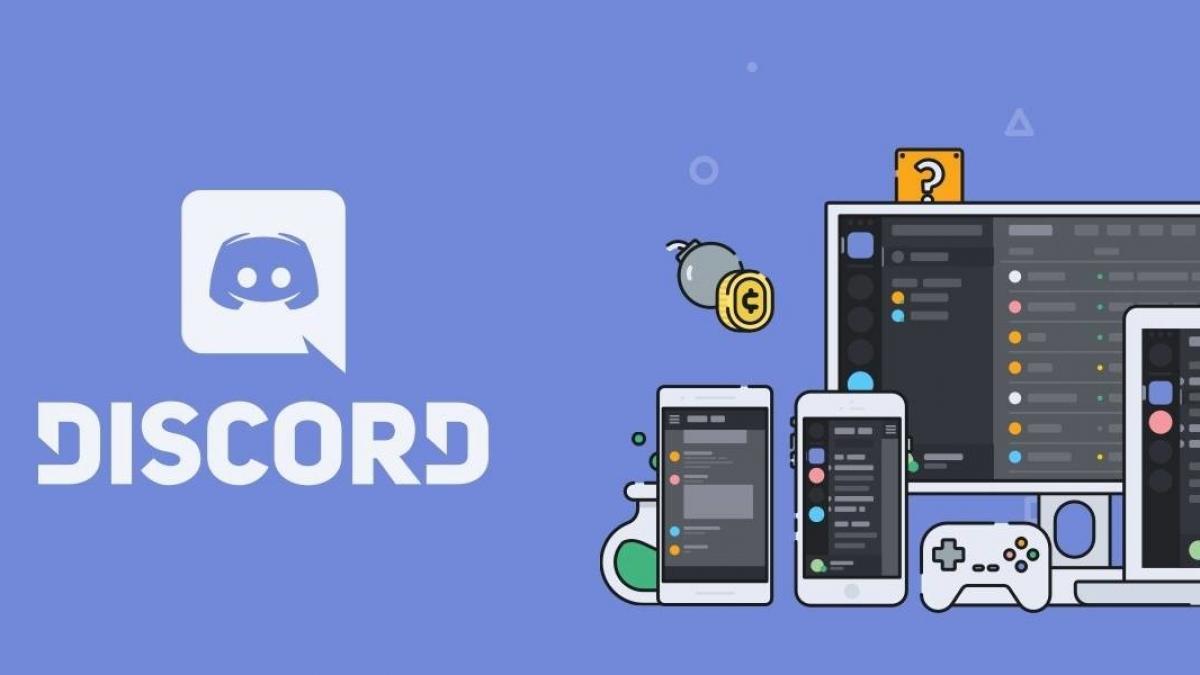The Discord application is an instant text and voice messaging service, which also allows you to make video calls. It was developed with the purpose that the players of the video game platforms could establish communication between them. when the same games did not incorporate a voice chat.
When the account linking process between Discord and PlayStation Network began the only information that could be shared between players was the name of the video game being played. Establishing such a connection seemed to be of no further use.
As of May 2021, both companies began to offer new ways to integrate the experience that players could develop. And it was something designed for the benefit of them, their friends and the video player communities.
Since then the participants have the ability to link their accounts on both services and display their gaming activity on their user profile, regardless of whether they prefer single player games or multiplayer activities.
In this way your friends from all over the planet can add you and accompany you, thus being able to start a conversation to play with you or you could find out if the game your friend is playing supports cross-play on another platform.
In order to make the connection, it is essential to create an account on both Discord and PlayStation. In the following lines we share the links to create an account on both platforms:
- Create PlayStation account (valid for PS5 and PS4) in the sony website.
- Create Discord account on your official website.
Can Discord be downloaded on PS4 and PS5?
You can't currently download the Discord app directly to the PlayStation, so it is not possible to link accounts of this service from the console.
As there is no communication or messaging application for the PS4 and PS5 consoles, it is not possible for players to be able to contact their friends who are playing through them.
The only way to establish communication between players is through the Discord application for mobile devices or PC.
If a user needs to connect their Discord account with their account on PS4 and PS5 You will only be able to link from the Discord app installed on a PC (Windows, macOS, Linux), on a mobile (iOS or Android) or through a web browser.
How to connect Discord on PS4 and PS5 from the PC App and browsers step by step?
The procedure to connect a Discord account with an account on PS4 and PS5 from the PC application and from web browsers is explained below:
- What should be done first is to access the Discord account, and then go to the section of Settings (identified by a small gear located next to the user's profile image).
- Then you should look in the section User Settings the option titled Local, which you will need to press to continue.
- The system will immediately display the different accounts with special integrations, from among which you must choose the one with the icon PlayStation clicking on it.
- Next, a window will be displayed notifying that the account that the user has created in Playstation Network (PSN), with his Discord account.
- By accepting the link, the user You will be authorizing access to the personal data registered in your profile on PSN, as well as the data of their social networks, their games, games, network information, among others.
- To make the link effective, the user must enter their PSN login credentials (the same ones you use in your console account).
- Once the accounts have been connected, two new options for the PSN account will be displayed: Show in profile y Show PlayStation Network as your status. Among both options, the one that is most relevant is the second, since it will allow friends and members of the community to see the user's gaming activity.
From now on, the user's profile will show the game they are playing on their PS4 or PS5. In order for your status to be visible on Discord, your PSN privacy settings must be set to Any the options PSN Online Status y playing now.
This same procedure is the one used to link Xbox, Twitch, YouTube or Battle.net accounts, to name a few well-known platforms.
Something that should also be noted is that since the PSN account is connected to Discord, it will not be necessary to repeat the procedure to link it on any other device. This is equally valid if the link with Discord is made from the mobile app.
How to connect your PS5 and PS4 to Discord from mobile phones (iOS and Android) step by step?
Linking between Discord account and PS5 and PS4 accounts can also be done from Android and iOS mobile devices. For this you will need to have installed the corresponding application, whose download links are the following: Discord for Android y Discord for iOS.
- It begins by accessing the Discord account with the user's credentials.
- After logging in, you must enter the section Settings clicking on the image that identifies the user profile.
- The next step is to choose the option that bears the name Local.
- In the new window a list of the different types of connections available will be displayed. After selecting Playstation Network (PSN) you must press the button Add (located at the top right).
- As in the procedure for the PC and browser application, an account linking acceptance window will be displayed. By accepting it you will be granting Discord permission to access user data on PSN.
To complete the connection, the user must provide the your PSN account credentials.