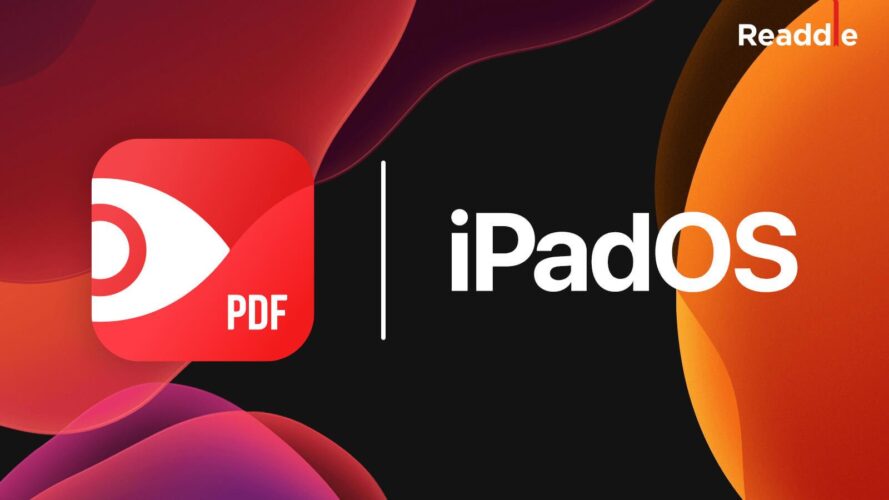Although these files were not created for this, it is important to learn How to edit a PDF on iPhone for free. In this way you will be able to modify a resume or some other file that is important from the comfort of iPhone, this is something that many people do not know can be done and others know that it can be done, but have not found a way to do it easily .
Next, we are going to show you the correct way in which you can do this. So you won't have that kind of inconvenience when you need to modify a file in PDF format and you won't have to pay for those editions.
Edit a PDF on iPhone without apps
If you are interested in carrying out this editing process without resorting to any of the applications that are normally used for this, what you should do is the following:
- You can open safari or any other web browser with which you work, after this you must go to the option that says Acrobat online.
- Then you must select one that says Edit PDF.

- Toca a button that will appear highlighted and with it you can install and also start your Acrobat mobile application.
- Choose the option Records, This is in the menu at the bottom and there you must open your file.
- Tap the big blue icon which has the image of a pencil on it. This is the option Edit PDF and then select Comment.
- Select the tool Add text and then write the text in the appropriate locations for it. Then adjust the size and also the color of the font to your liking.
- To finish editing, you must touch blue icon which has the check mark that will appear in the menu bar just bottom left.
All the options to edit a document on iPhone without an application
The editions of a PDF without an application, for the moment They can only be done as we show you in the previous point.
Add new pages to the PDF file
For this you must do the following:
- Open the PDF you want to edit.
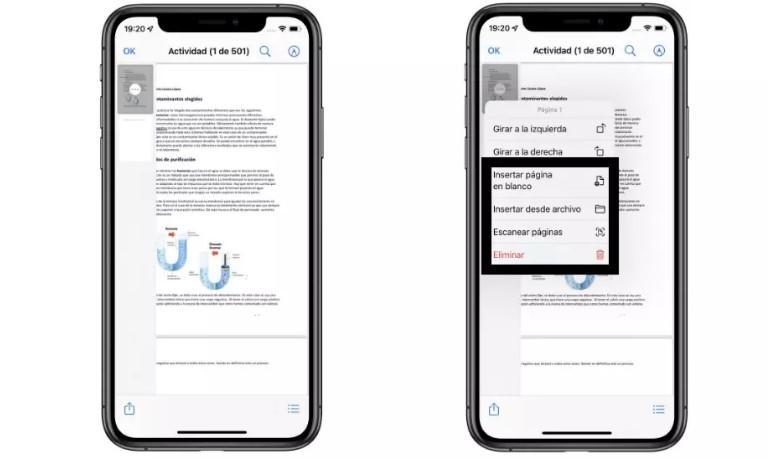
- Drag left to center to open the preview.
- Go to the page where you are going to make the change and add a new page.
- Press on the 3 points that you will see in the preview.
- Press Insert Blank Page, Scan Pages, or Insert from File.
Rotate the different pages
This is done in the following way:
- Open the PDF you want to edit, from the file folder.
- Drag from the left to the center of the screen to open the page preview of this document.
- Locate on the page where you want to turn.
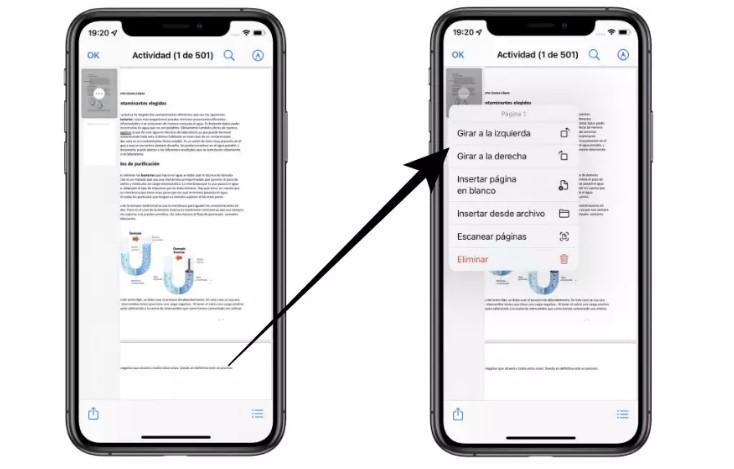
Add Directions
The prompts are added as follows:
- Opens the PDF you want to edit.
- Go to the page you are going to edit.
- Choose the pencil with a circle which is top right.
- Right below you will find a palette that has all the tools to add notes.
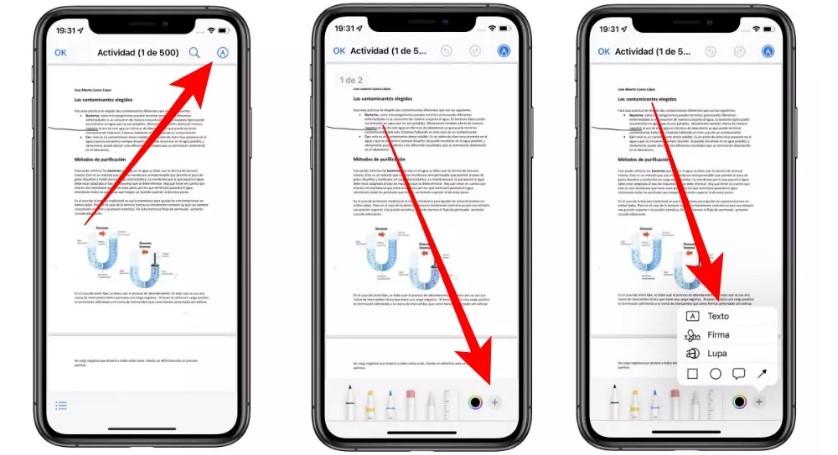
Edit a PDF on iPhone with app
There is a good app that goes by the name PDF Expert, this is excellent for editing and then we are going to show you how it can be edited.
Edit a PDF with PDF Expert
Editing with PDF Expert is done as follows:
- Open the app and then the PDF to edit.
- Press Edit PDF, which is at the top.
- Choose Text.
- Choose a paragraph for text editing.
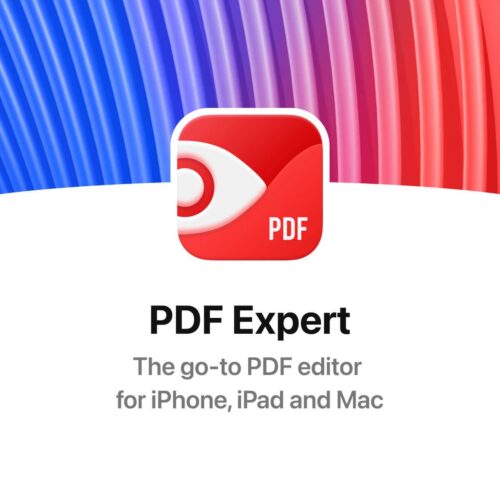
Can you also edit a PDF on iPad OS?
If this edition can be done and it is done as follows:
- Click on the file to edit and then open it, there you will get the edit option.
- Then tools will appear that will allow you to add comments, highlight text, underline it, add it, cross it out or draw freehand.
- When you finish, save the changes.