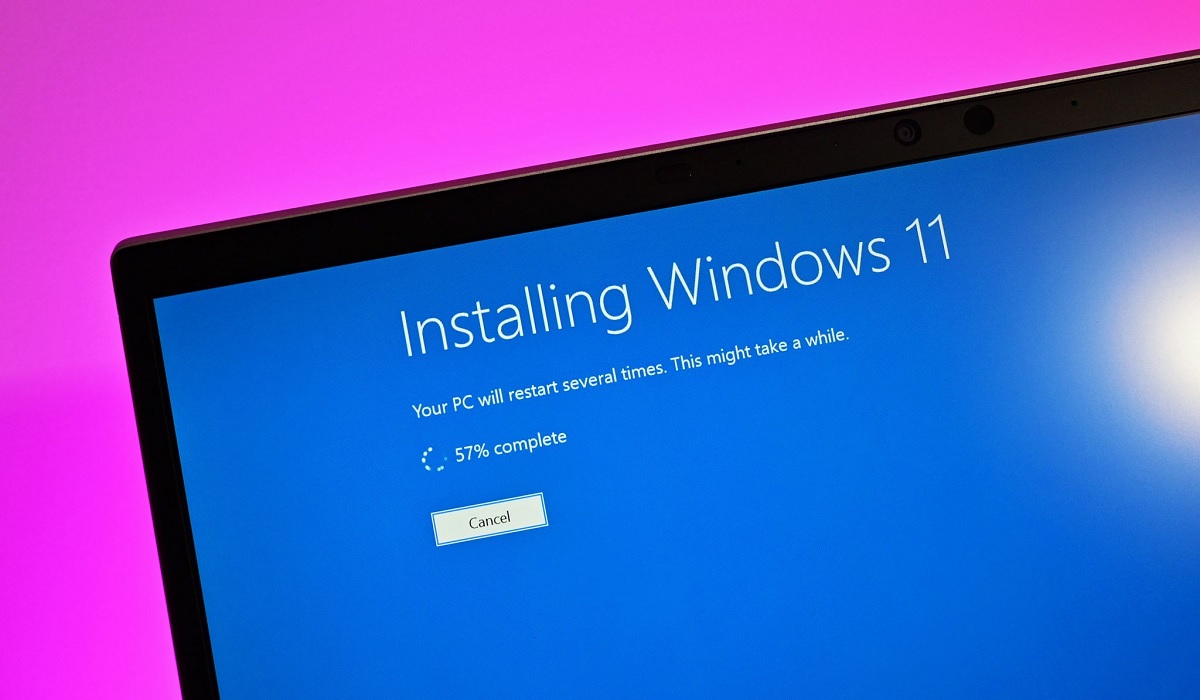Has it happened to you that the notice to update to Windows 11 still does not appear? Don't worry, although this is something that has happened to several, there is a solution so that you can force the update to Windows 11, either by the normal way or another.
Although there are official ways to update your PC to Windows 11, the reality is that there are other ways to achieve it as well. For this reason, today we explain how to force upgrade to windows 11 from any windows 10 computer.
Of course, no matter what route you use, your equipment must comply with some hardware sections to be able to make the leap to Windows 11. So pay attention to all the steps to follow to update your computer.
Check your PC with Health Check before installing Windows 11
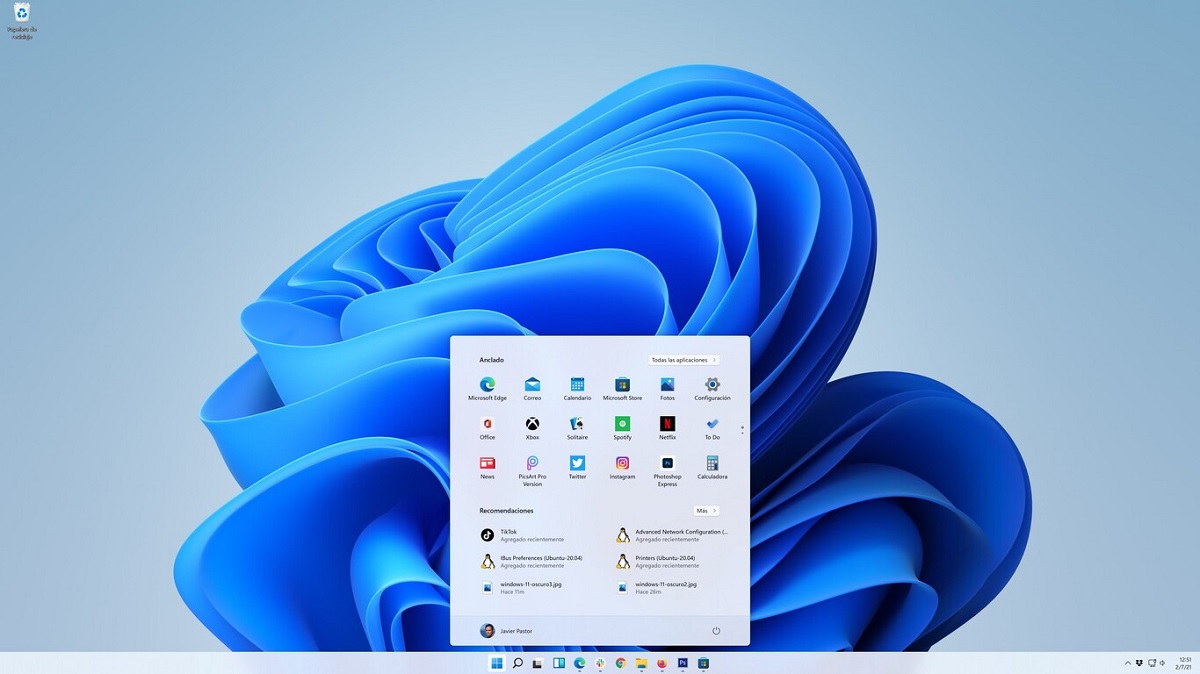
La first way is the official one, so you will have to check if your computer has the conditions to perform the update. Believe it or not, a small configuration can be a reason why your PC is not "suitable" according to Windows, to update.
This is why, for check if your PC has all the minimum requirements to install Windows 11, you have to download the PC HealthCheck from the official Microsoft website. This is a tool that when used will tell you specifically which requirements you meet and which you do not.
Similarly, these are the requirements that your computer must meet to upgrade to Windows 11:
- Processor: 1 GHz or more, with 2 or more cores, 64-bit or SoC.
- RAM: 4 GB or more.
- Storage: minimum 64 GB of memory.
- System firmware: UEFI, Supports Secure Boot.
- TPM: version 2.0.
- Graphic card: DirectX 12 or later compatible with WDDM 2.0 driver.
- Screen: High definition (720p or more).
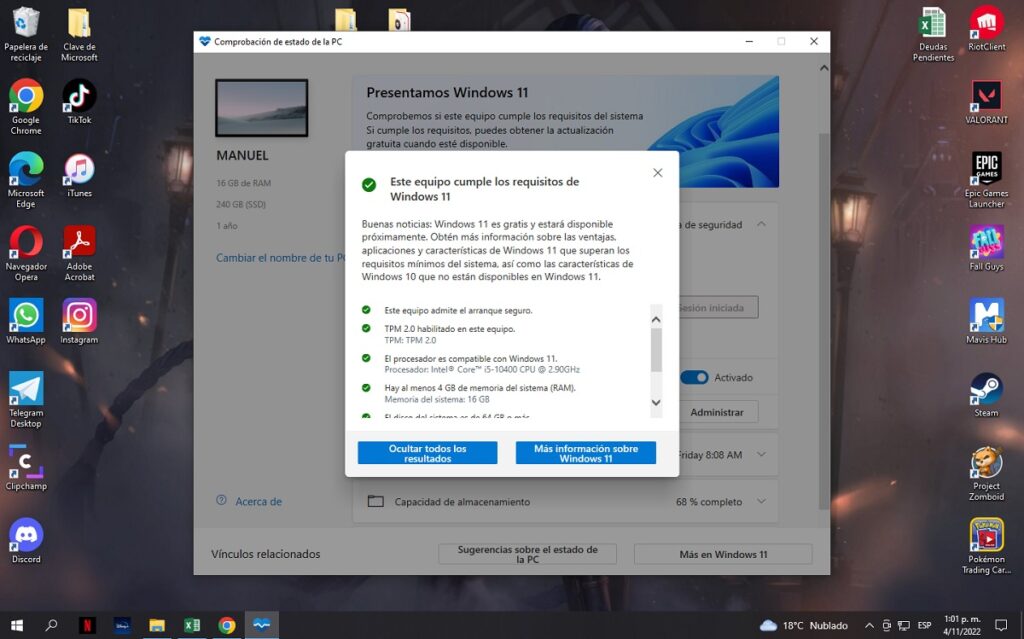
In the event that your PC meets all the requirements, you can continue with the installation of Windows 11. Of course, You must have an active and stable internet connection to avoid possible disconnection errors during installation.
How to use the Windows 11 setup wizard
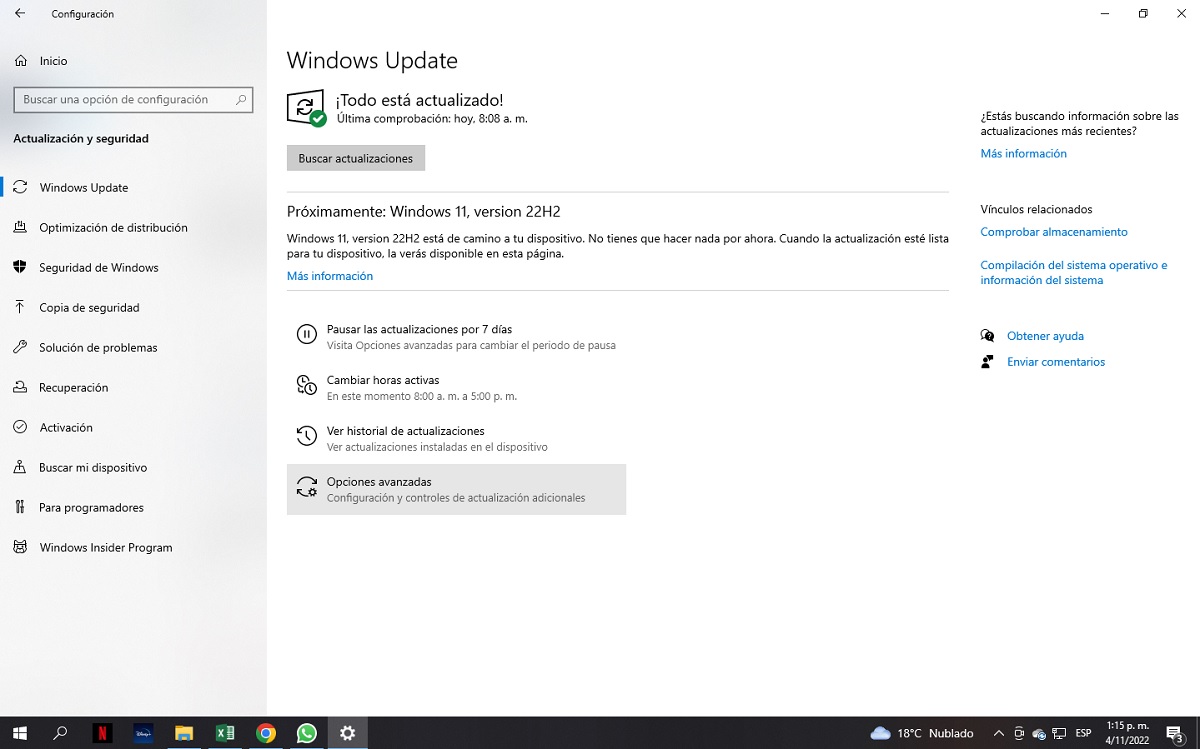
Now, having verified that your PC can install Windows 11, you must do the following:
- Click on the button Home.
- Press on Configuration.
- Click on Update and security.
- Press on Windows Update.
Once here, Windows will show you through a warning if it is preparing your computer to upgrade soon to Windows 11 or if, on the contrary, the update is ready to be downloaded and installed. In case of this last scenario, you just have to press the button: Download and install.
Yes, on the contrary, your computer is still preparing for the update, you can still force it. You just have to enter the Microsoft official website y Download the Windows 11 Setup Wizard.
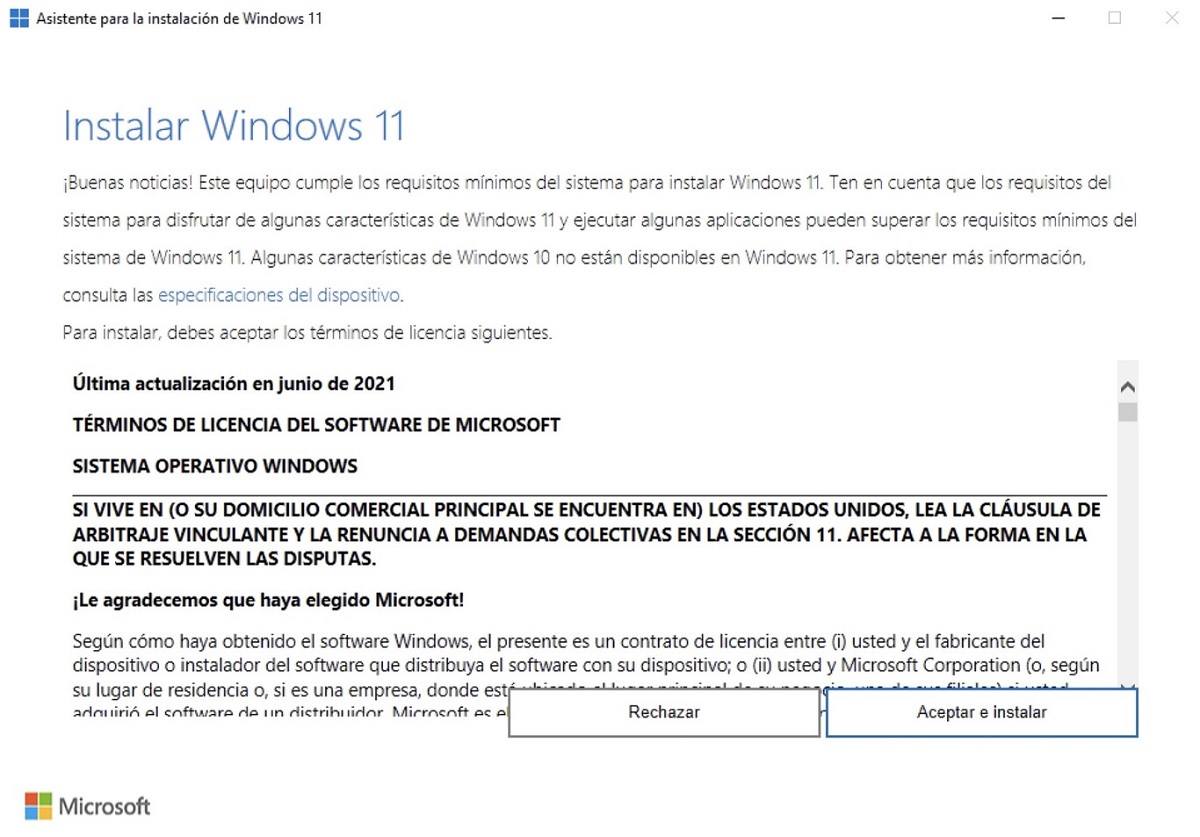
This tool will help you upgrade to Windows 11 faster. If your computer does not meet the minimum requirements, You will get a message that you cannot access Windows 11 and you will have to use the steps that we will tell you later.
Now, if your computer has everything you need to update, when you open the Windows 11 setup wizard you just have to accept and confirm that if you want to install the update for the process to begin.
How to force upgrade to Windows 11

if you are those users that their PC does not meet the minimum requirements for the installation of Windows 11 you should not worry, because believe it or not, Microsoft itself has an official solution for you.
With this Microsoft-recommended method for force the update to Windows 11, you will make your PC leap in quality and be able to update. However, Microsoft has made it very clear that warns the installation of Windows 11 because you might have compatibility issues.
In addition, they announce that computers that are not compatible, but have been forced to upgrade to Windows 11, they will not receive updates of any kind. This is really important, as security updates for your PC are included here.
Even so, if what you want is to install Windows 11 no matter what, even if your PC does not have the minimum requirements, you have to do the following:
- Click on the option Buscar.
- Write "regedit«.
- Go to the following path: «HKEY_LOCAL_MACHINE\SYSTEM\Setup\MoSetup«.
- Right click and then click «New»And then«DWORD value«.
- Now rename the value to: «AllowUpgradesWithUnsupportedTPMOrCPU«.
- Finally, set the value to "1«.
once you have done this you will need to download Windows 11 and install it. You can access the Microsoft official page to download the update.
How to update Windows 11 to its latest version
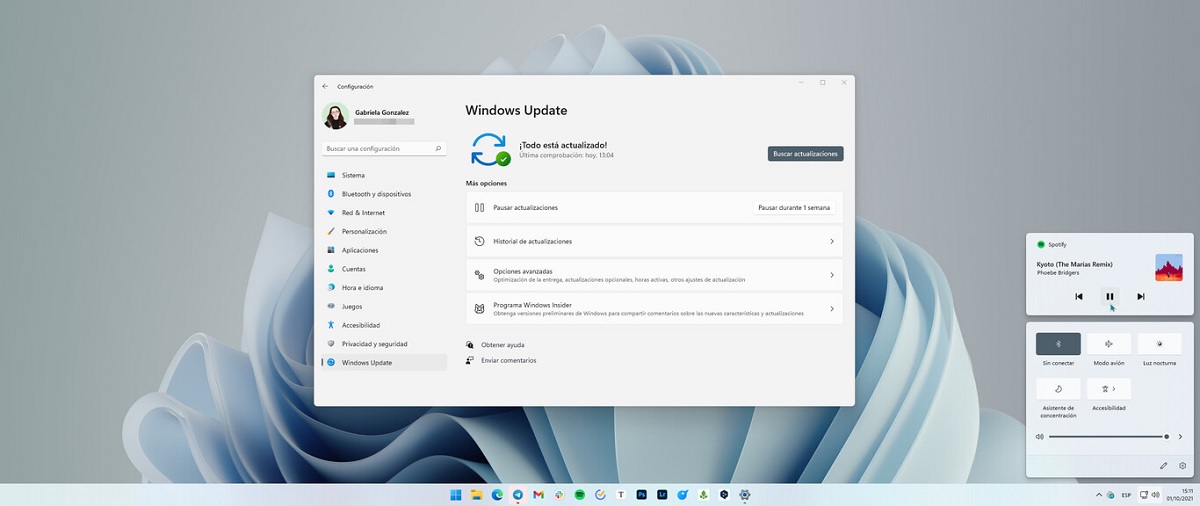
Finally, to update your Windows 11 operating system to its latest version, you just have to follow the steps that you did in your Windows 10 to update it, because yes, that section did not change at all. You just have to:
- Click on the button Home.
- Press on Configuration.
- Click on Update and security.
- Press on Windows Update.
- Press on Search for updates.
This way, your PC will check for the latest updates and you can stay up to date.