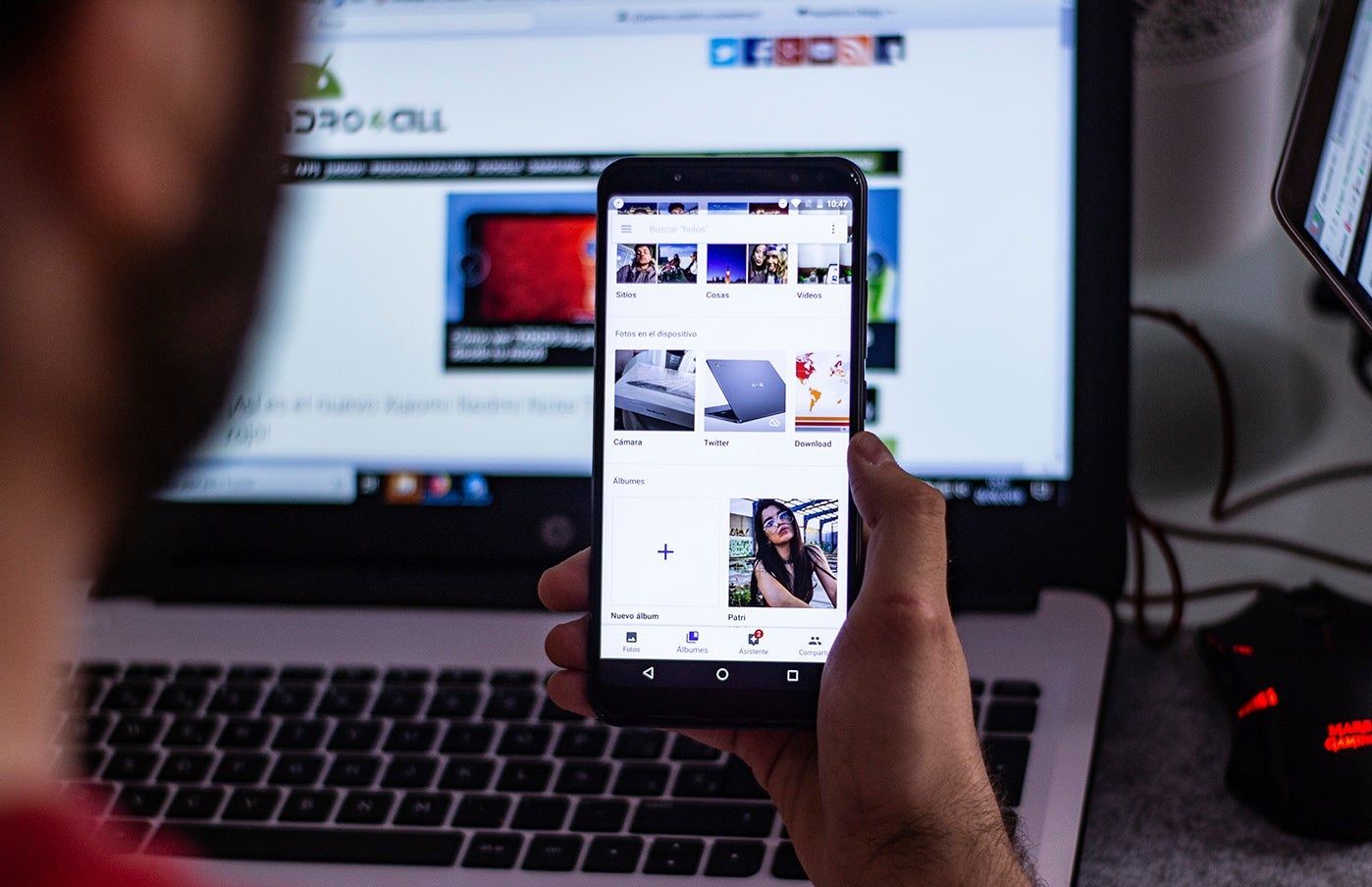Surely you have done cleaning on your mobile at some time and you've deleted photos you really didn't want to delete. If this happens to you on your computer, nothing happens, since for this platform there are dozens of programs to be able to recover any type of deleted file. However, when we talk about mobile phones, things change a bit.
Currently there are several methods for the different operating systems that can save our lives on more than one occasion. Today you will learn how to recover any photo that you have deleted on your Android or iPhone mobile device. To the mess!
From an Android
On newer Android phones, manufacturers have designed a trash can in the photo gallery which saves all the photos you delete for a few days before deleting them completely.
We recommend that before you start installing applications that are not very reliable, you should take a look at the gallery in case you have this trash can that was implemented not long ago. If you deleted any photo a few days ago, chances are you can find it there.
However, in the case of not having the trash can in the photo gallery, you can always use some of the most reliable apps in the Play Store to recover any type of deleted file.
The applications that we recommend you to use are "Restore Image" y "dumpster". Try them!
from an iPhone
On iPhone everything is much simpler. The "Photos" app on any iPhone has had a trash can for a long time. The photos stay there for a month after being deleted.
So if the photo you deleted is relatively recent, don't worry, it will most likely be there.
Don't let this happen to you ever again
I hope you managed to recover your precious photo. In the end, everything returns to normal. Nevertheless, I would like to explain some alternatives that you have at your hand so that all this never happens to you again. Are you interested? Keep reading!
Currently there are several alternatives to prevent this kind of thing, although the simplest are only two: store your information in the cloud or dump all your information on a physical medium, such as a hard drive.
- Cloud storage support: This is the most recommended alternative to your problem. Above is free and unlimited. You just need a Google account and store everything in Google Photos. If you don't like this Google app, you can also use Dropbox, or any other similar app.
- Physical support: this is the slowest and safest alternative of all. Just connect your mobile to a computer and copy all your files to the hard drive. The problem is that this alternative needs a little more work and a certain periodicity so that you don't have a scare like these again.